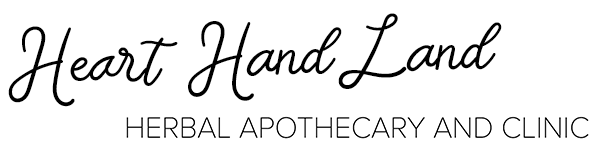How to use Dispensary Tree!
If you need more help or have a specific question don’t hesitate to email us.
-
To use dispensary tree you will need to create an account here. Once you submit your information we will review and approve your account!
-
Click “add new patient” in the left hand menu or you can add a new client when creating a new formula.
You can invite the client to create their own account which makes it easier for them to re-order independently, but it is not required!
-
Use the intuitive formula builder to create custom formulas!
1. Click "Build Formula" on the left hand side and select "tincture" or "raw" formula.
2. Select a patient, leave blank, or you can "Add New Patient"
3. Choose a dosage mode:
For “Raw” you can formulate by “per day” - calculates based on # of days - or “per bag” - calculates total quantity.
For Tinctures you have the option to build the formula based on a “daily dose” or “total quantity”.
A write up on dosage modes from the DT knowledge base: https://dispensary-tree.com/learningcentre/dosage-modes/
4. Fill in all of the information including herb, ratio or percentage and dosage instructions.5. You can then click "Save as custom formula" or "Save and add to cart"
for more comprehensive instructions visit: https://dispensary-tree.com/learningcentre/build-granule-formula/
-
Once your formulas have been created you will have either added to your cart or saved for later…
To access a saved formula you can retrieve it from “my formulas” or “my patients” (both searchable) - click the formula you would like to order and add to cart by clicking “order formula” - which will automatically add to cart - or “edit” if you would like to make changes and then add to cart.
….
From cart - simply click “checkout”
Payment and Delivery Options:
select shipping (you will need address) or pick up
Choose “paying party” - select for the client to pay (most common) or for you, the practitioner, to pay.
Add order note for client to see
Review order and submit payment link by clicking “send text message”, “send email” or “send both” - it’s up to you how you communicate with your clients!
This will send the payment link to the client where they can pay directly or through their client portal.
-
Item description
-
Item description